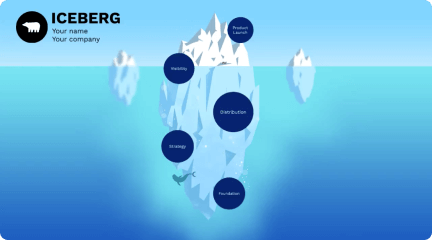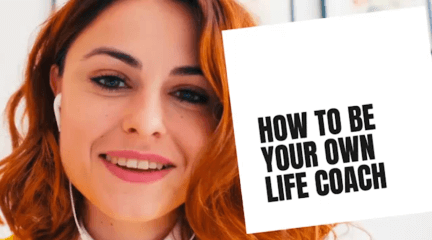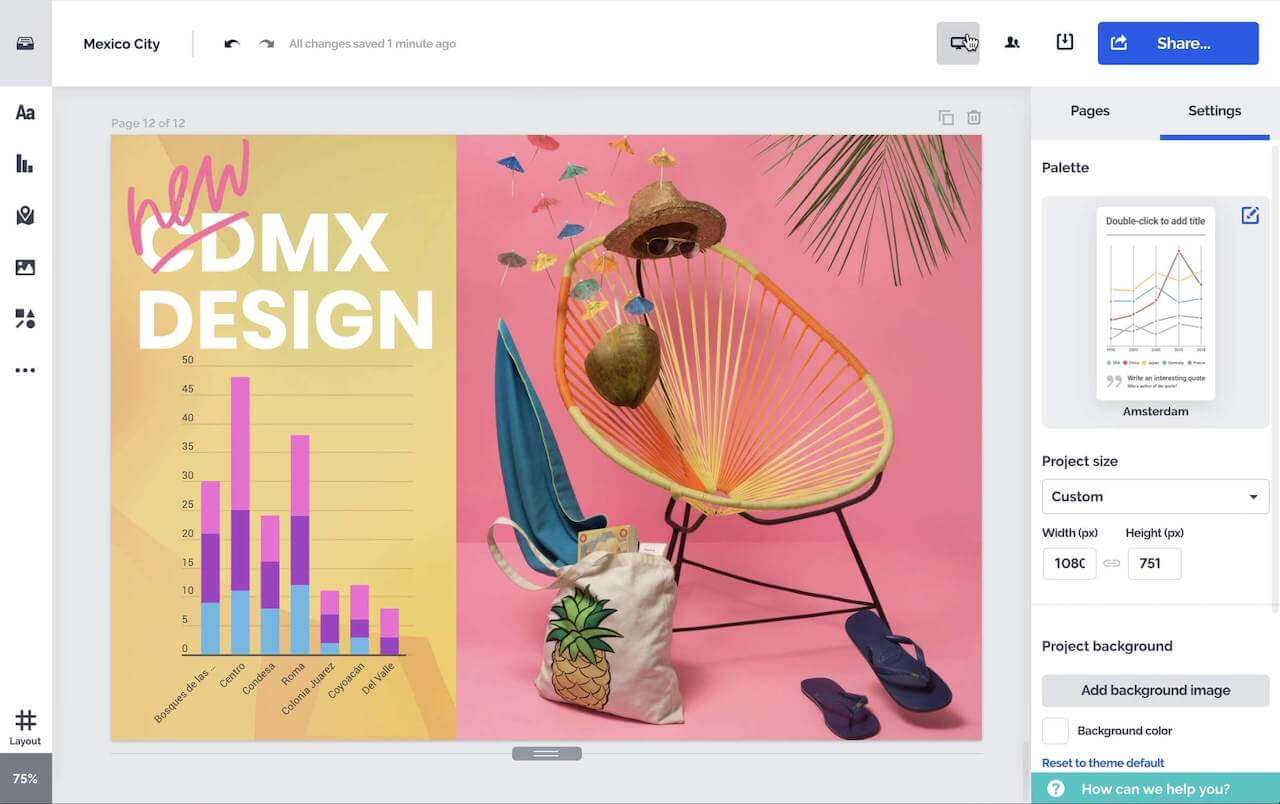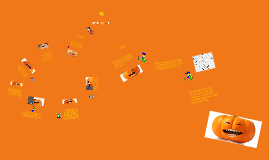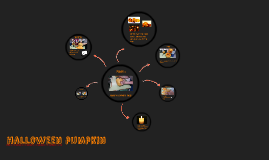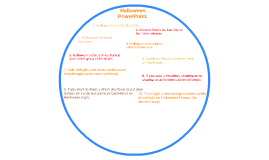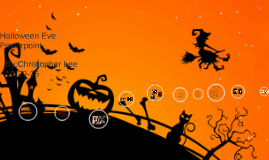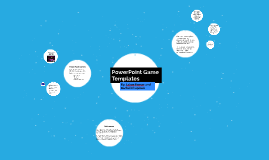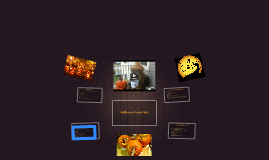Pumpkin Halloween
Transcript: the mouth Place the image that contains the face, overtop of the image of the pumpkin. Once both images on in the same document, decrease the Opacity of the face’s image to help you better line it up. You can quickly decrease the Opacity to 60% by pressing the number 6 on your keyboard. increase the Opacity back to 100%. Now we need to isolate the mouth from everything else that came with the image. With any of the many selection methods that are available to you, create a selection around the mouth. It can be basic, or super specific. I chose to use a simple Marquee selection. When the selection has been created, it’s time to hide everything other than the mouth. This can easily be done with a Layer Mask. At the bottom of your Layers Panel, press the Add Layer Mask button. Now that a Layer Mask has been added, using a black brush will allow you to hide additional parts of your layer, while a white brush will allow you to bring those hidden parts back. So with a black brush, brush around the outside of the mouth, to hide the leftover skin. At this point, the lips clearly don’t match with the orange pumpkin. There are many ways you can get around this, including the use of Adjustment Layers. Let’s start by adding a Hue/Saturation Adjustment Layer. You may notice, once you add and adjust the Hue/Saturation, that your whole image is being change. This is because you need to clip the Adjustment Layer with the previous layer. This can be done with the ‘clip’ button, which you can see circled above. Once it’s clipped, you should start to see a more natural result. Of course, you can continue to add Adjustment Layers as needed. I chose to add a Levels Adjustment Layer, as well. The Eyes For the eyes, you can use the exact same method that you used for the mouth, which will give you a decent result, but you may still be left with some visible skin. In that case, you may want to add a Bevel and Emboss Layer Style, to give the impression of depth. Here are the settings that I used for the eyes. Depending on the size of your document, you may need to tweak the settings to get the result that you’re after. HALLOWEEN PUMPKIN TUTORIAL You need, two images, imagine which ones.