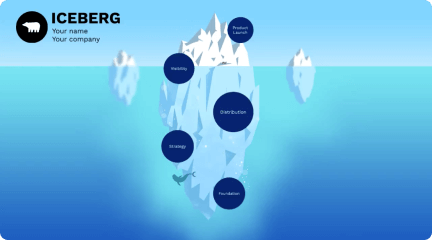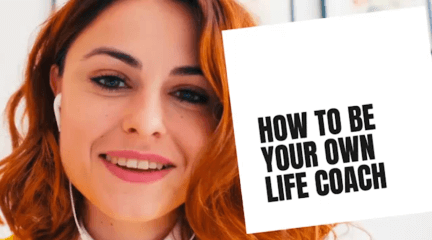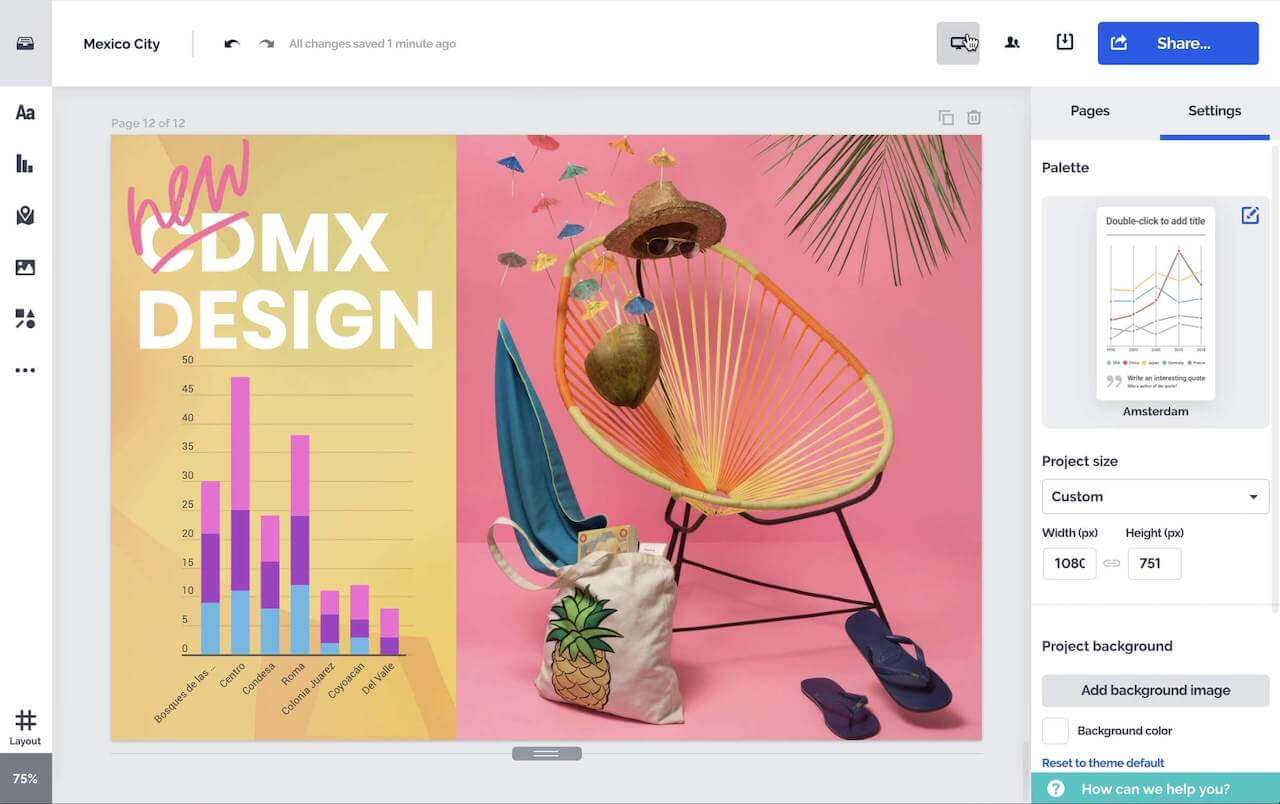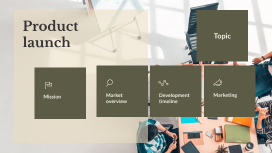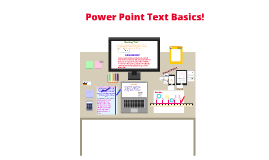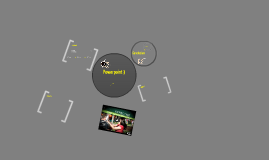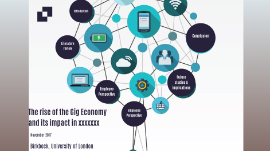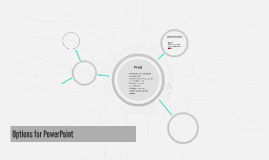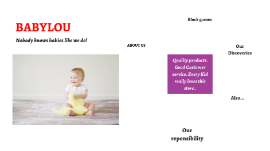Powerpoint 3
Transcript: Cutting&Pasting Text Power Point Text Basics! REMEMBER! Change To Horizontal Text Alignment. Select the text box (or specific text) that you want to format as a bulleted list.Click the Bullets command in the Paragraph group on the Home tab. A bulleted list will appear. Find&Replace. 2011 Deleting&Selecting Text. Select the text your wish to modify. Click the Align Text command in the Paragraph group. A menu will appear. Choose to align the text at the Top, Middle, or Bottom of the text box. Place the insertion point next to the text you wish to delete.Press the Backspace key on your keyboard to delete text to the left of the insertion point.Press the Delete key on your keyboard to delete text to the right of the insertion point. -Place the insertion point next to the text you wish to select.Click the mouse button, and, while holding it down, drag the mouse over the text.Release the mouse. The text will be selected. A highlighted box will appear over the selected text. 2010 Dragging&Dropping Text Changing Text Direction Inserting Text! Formatting Text 2013 Moving A Place Holder Or Text Box & Resizing A Place Holder Or Text Box. Adding A Text Box. Click the box you would like to move.Position your mouse on the border of the box so it changes to a cross with arrows . Click and hold the mouse button as you drag the box to the desired location. Release the mouse button. The box will be moved. -Click the box you wish to re-size. Position your mouse over any one of the sizing handles that appear on the corners and sides of the box. The cursor will become a pair of arrows . Click, hold, and drag your mouse until the text box is the desired size. Release the mouse button. The box will be re-sized. The END Select the text your wish to modify.Click the Text Direction command in the Paragraph group. A menu will appear. Choose for the direction of the text to be Horizontal, Rotated, or Stacked. 2012 Copying&Pasting Text Im Done With Text Basics! Click the placeholder or text box where you want to insert text, the insertion point appears, and type directly into the placeholder or text box. It is important to know how to perform basic tasks with text when working in PowerPoint.You will learn the basics of working with text including how to insert, delete, and move text; how to work with text boxes; how to format text; and more. PowerPoint Find and Replace is another technique that can be used to edit text. Find and Replace allows you to search all of your slides for a specific word or phrase (for example, "England"), then replace it with another word or phrase (for example, "Britain"). Select the text you wish to cut.Click the Cut command on the Home tab. You can also right-click your selection and choose Cut.Place your insertion point where you wish the text to appear.Click the Paste command on the Home tab. The text will reappear. Some placeholders automatically format your text in a bulleted list, because bulleted lists are so frequently used in PowerPoint. -To remove the bullets, deselect the Bullets command in the Paragraph group on the Home tab. 2009 Text Basics! Select the text you wish to copy.Click the Copy command on the Home tab. You can also right-click your selection and choose Copy. Place your insertion point where you wish the text to appear.Click the Paste command on the Home tab. The text will appear. Modifying Text.! You can help your text stand out on the slide by changing its formatting, including font size, color, style, and more. Timeline Changing Vertical Text Alignment Text can be inserted into both placeholders and text boxes. A placeholder is a kind of text box, but is unique because it is part of the slide layout, and often contains formatting specific to the slide (for example, a larger font size for the title of your presentation). Inserting an extra text box allows you to add to the slide layout, so you can include as much text as you want.From the Insert tab, click the Text Box command. Your cursor will turn into an upside-down cross . Click the area on your slide where you want to add a text box. A text box will appear with an insertion point inside. Select the text you wish to copy.Click, hold, and drag your mouse to the location where you want the text to appear. The cursor will have a rectangle under it to indicate that you are moving text. Release the mouse button, and the text will appear. Select the text you wish to modify.Select one of the four alignment options in the Paragraph group.Align Text Left: Aligns all the selected text to the left margin.Center: Aligns text an equal distance from the left and right margins.Align Text Right: Aligns all the selected text to the right margin. 0 + - = 9 8 7 1 2 3 4 5 6 c