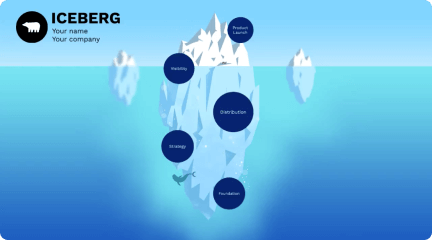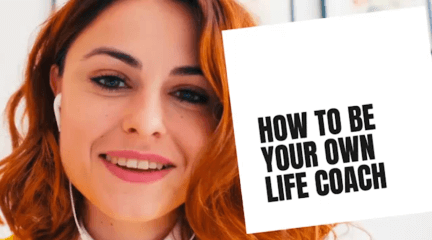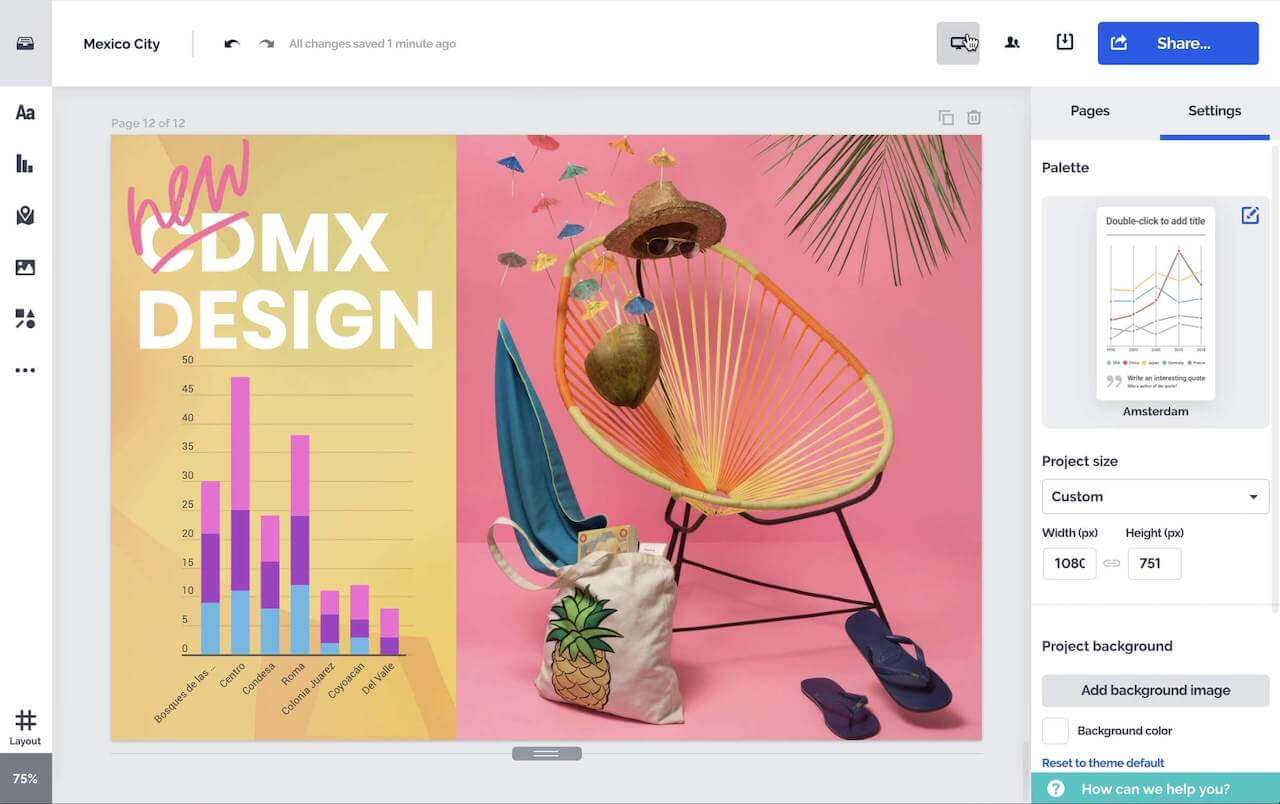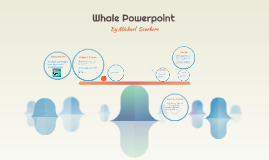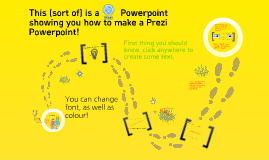How to make a Prezi Powerpoint
Transcript: Here's another kind of frame! There's even an invisible frame... The most right button in the top left corner is the save button. And that's it! You can crop Images by clicking "Crop Image", then clicking and draggig the corners. Then select a backround. This (sort of) is a Powerpoint showing you how to make a Prezi Powerpoint! Start making your own Powerpoint! As you have seen, you can rotate text. THAT!!! Bam! That's the baby whale! kkkklkllklllllllllllllllllllllllllllllllllllllllllllllllllllllllllllllllllllllllllllllllllllllllllllllllllllllllllllllllllllllllllllllllllllll You can zoom in by a lot! By the way, This is as far as you can zoom in. You can zoom in, like this Click and drag the whale to move it. Then, select a picture of a whale. Afterward, click "Insert". And another kind of frame! REMEMBER To add a picture, select "Insert", then "Symbols and Shapes". If you don't like the backround, click "Template" Bing! First thing you should know, click anywhere to create some text. There's also a highlighter! SURE Ding! Baby Whale! You can change font, as well as colour! These footsteps and grass arn't actul pictures, so you can't select it and use it in your Prezi. Click "Insert", then "Image". Afterwards, type in "whale". SAVE!!! TO Frames and arrows What if you want to insert another picture, like a whale? That's how I made this slideshow yellow! It's optional to bend arrows MAKE You can zoom in even more, as well as being able to rotate frames, like so. To make a slide (or frame, which ever you prefer to say) click "frames and arrows", then select a frame. Easy!